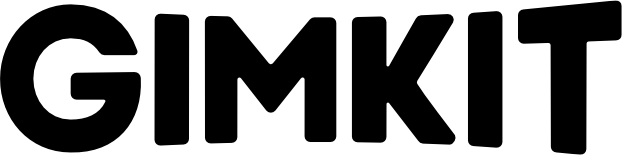All new - video calls in Gimkit
Last week we launched and shared something we're really excited about: video calls inside of Gimkit.
The upcoming school year presents a challenge for educators, students, parents - pretty much everyone involved in educating our young people.
Teaching from a distance is less than ideal. But we've been inspired and encouraged by the attitude and approach we've seen from you all - the incredible teachers tasked with educating students from afar.
As you know better than anyone, the connection you share with your students goes beyond transferring information. Your ability to impact the lives of your students, support them, and to truly educate depends on your ability to connect with them.
Video conferencing provides a "next best thing" option to the connection offered by daily meetings in a classroom. It isn't perfect, but it provides a space for you to not only instruct but to just be with your students.
As last school year wrapped up with distance learning in full swing, we saw many teachers juggling video conferencing and educational tools like Gimkit to instruct and engage students. It looked cumbersome, problematic, and distracting. But, it was the solution you had available and, as you always do, you all made the best of it.
With school coming back, we started thinking about how we could make this juggling routine just a little bit better for Gimkit educators and students. The result is that you can now have a video call right inside of Gimkit - and it's live in Gimkit now!
Watch this video to see how it works:
With video calls right within Gimkit, it's the closest thing to feeling like you and your students are playing in the same room together. Students can play Gimkit and be part of the call side-by-side, all without downloading anything!
You can start using video conferencing with Zoom inside of your live Gimkit games in just 3 steps! Here's how
Step 1.
When you start hosting a new game, click the "Add Remote Communication" button on the right side.
Step 2.
Start a Zoom call on your computer and copy and paste the details into Gimkit.
Zoom is currently the only video conferencing software that allows for this functionality. If other providers like Google Meet or Microsoft Teams open up access for developers in the future, we'll work to add it in!
Step 3.
You're good to go! Students will now be able to join your Zoom call in-game - no download required!
That's it! That's all it takes to get started.
Now, let's take a look at what happens on the student's end.
When students join your Gimkit game, they'll be asked if they'd like to join the call:
Once they accept, your students will have the video call and Gimkit side-by-side. If they'd like, they can just watch the call, or join in. They can even turn on their mic and camera!
So, that's our new feature: video calling right within Gimkit.
You can learn more about the ins and outs and find troubleshooting suggestions on our help desk, under the new Remote Learning category.
We hope this helps as you and your students tackle remote learning together and we wish you all the best this upcoming school year. Let us know if you need anything at all!